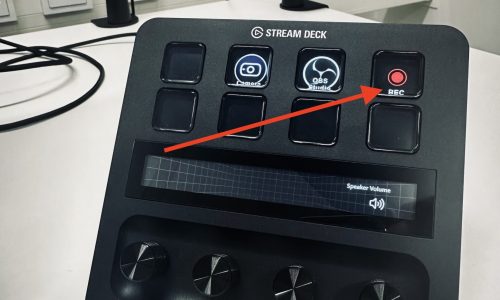Solostudio Quickstart
- Tryck på kameraknappen för att öppna kamera-appen där du kan sätta på och ställa in kameran.
- Du kan byta bakgrund från “Effects” fliken.
- Press the camera icon to launch the camera app where you can turn on and configure the camera.
- You can change background from the “Effects” tab.
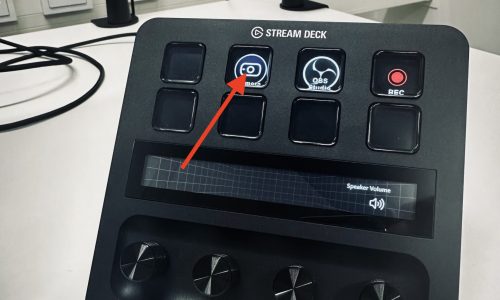
Lamporna går på automatiskt när du startar kameran.
The lights turn on automatically when you start the camera.
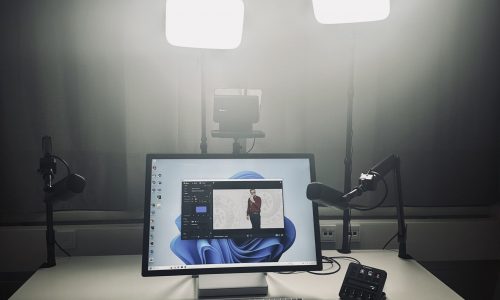
Mikrofonerna är på automatiskt. För en mikrofon nära ditt ansikte (20cm ifrån).
Kameran gömmer mikrofonen ur bild.
The microphones turn on automatically. Move one close to your face (roughly 20cm apart)
The camera hides the microphone from view.

- Öppna “Prompter” fliken i kamera-appen.
- Klistra in in ditt skript eller dina anteckningar och välj hastighet.
- Navigate to the “Prompter” tab in the camera app.
- Paste in your script or notes and set the prompter speed.

- Öppna OBS Studio från styrpanelen.
- Tryck på REC knappen för att spela in. Tryck på den igen för att avsluta inspelningen.
- Open OBS Studio from the control panel.
- Press the REC button to start recording. Press it again to stop.