Start the sound mixer, press the power button on the back of the mixer.
Start the sound-mixer, press the power button, on the backside of the mixer.
- Use the sliders to adjust the sound level for each microphone.
- The sound mixer display shows feedback if the microphone volume is working, or if the sound is too low or high
- Four microphones can be used simultaneously in the mixer
ATTENTION! All microphones and headphones are numbered according to the mixer.
- Use the sliders to adjust the level for that channel you connected the receiver to
- The display shows feedback if the sound from the microphone is working or if the sound is too low or too loud
- You can use up to four microphones simultaneously in the mixer
Note! All microphones and headphones are marked with numbers (matched with the mixer).
Speak directly into the microphone at a distance of about 3-10 cm, to block out noise.
- For a warmer bass response, move the microphone closer to you.
- For less bass, move the microphone further away from you.
Speak directly into the microphone, 3 to 10 cm away to minimize noise.
- For a warmer bass response, move closer to the microphone.
- For less bass, move the microphone away from you.

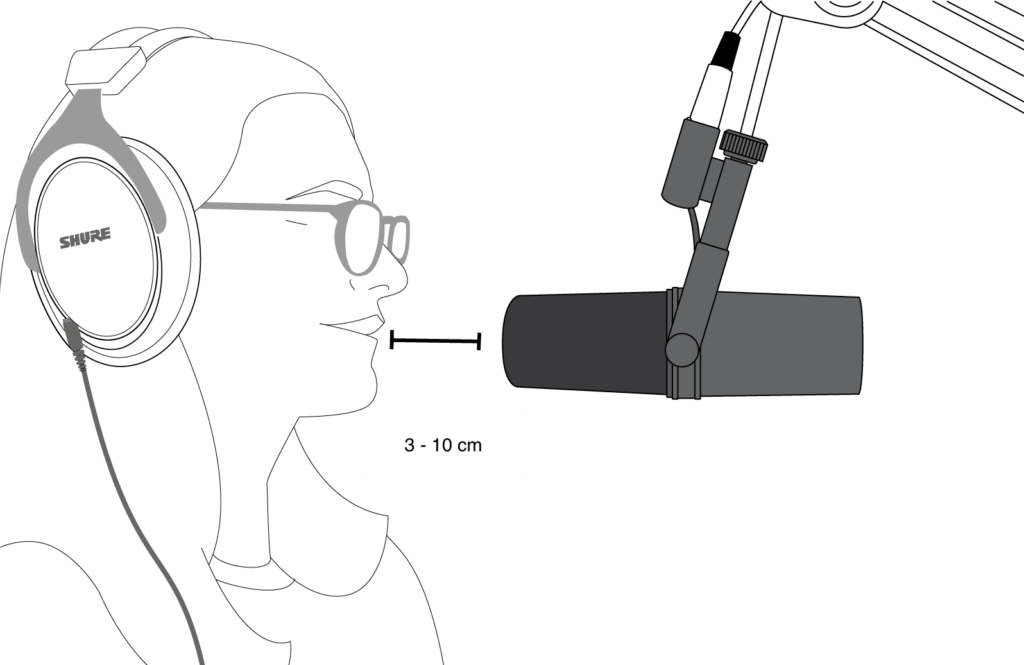
- Log in to the room’s computer with your own ÅA user account
- Open the Audacity program
- Press Record to start recording
- Press Stop to stop the recording
- Save the recording File > Export > Export audio on a USB stick or on your home area
In case you want to record on your own laptop instead of on the room’s computer:
- connect your laptop with the USB cable on the table
- select “Laptop” on the USB switch on the table
- Log on to the computer in the room using your ÅAU credentials
- Start the program Audacity
- Click on Record to start recording
- Click on Stop to stop recording
- Save the recording to your usb-memory stick or in your home folder (pchome) by choosing File > Export > Export audio
If you would rather record on your own laptop:
- connect your laptop using the usb-cable on the table
- change the USB-switch on the table to “Laptop”
