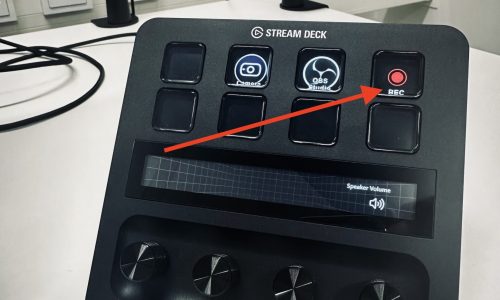Solo Studio Quickstart
- Press the camera button to open the camera app where you can turn on and set up the camera.
- You can change the background from the “Effects” tab.
- Press the camera icon to launch the camera app where you can turn on and configure the camera.
- You can change background from the “Effects” tab.
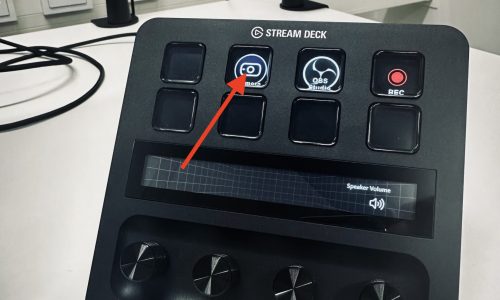
The lights turn on automatically when you start the camera.
The lights turn on automatically when you start the camera.
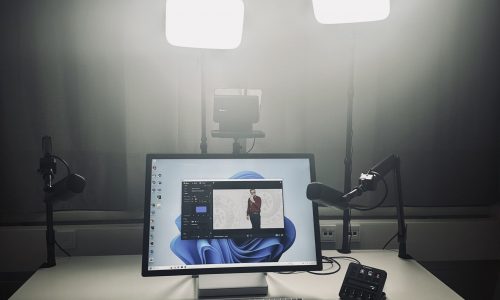
The microphones are on automatically. Bring a microphone close to your face (20cm away).
The camera hides the microphone from view.
The microphones turn on automatically. Move one close to your face (roughly 20cm apart)
The camera hides the microphone from view.

- Open the “Prompter” tab in the Camera app.
- Paste in your script or notes and select the speed.
- Navigate to the “Prompter” tab in the camera app.
- Paste in your script or notes and set the prompter speed.

- Open OBS Studio from the control panel.
- Press the REC button to record. Press it again to stop recording.
- Open OBS Studio from the control panel.
- Press the REC button to start recording. Press it again to stop.