Start the sound mixer, hold down the power button on the back of the mixer for about 3 seconds
Start the sound-mixer, hold down the power button, on the backside of the mixer, roughly 3 seconds
- Use the sliders to adjust the sound level for each microphone.
- The sound mixer display shows feedback if the microphone volume is working, or if the sound is too low or high
- Four microphones can be used simultaneously in the mixer
ATTENTION! All microphones and headphones are color-coded according to the mixer.
- Use the sliders to adjust the level for that channel you connected the receiver to
- The display shows feedback if the sound from the microphone is working or if the sound is too low or too loud
- You can use up to four microphones simultaneously in the mixer
Note! All microphones and headphones are color matched with the mixer.
- For a warmer bass response, move the microphone closer to you.
- For less bass, move the microphone further away from you.
Speak directly into the microphone, 3 to 10 cm away to minimize noise.
- For a warmer bass response, move closer to the microphone.
- For less bass, move the microphone away from you.

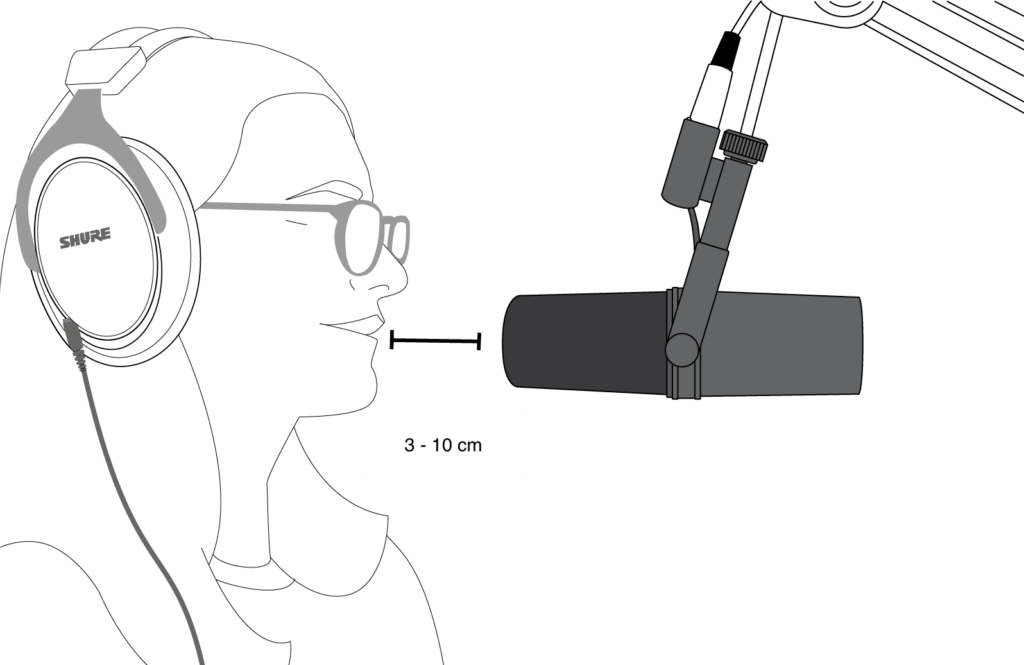
- Press“Rec” to start the audio recording
- Press and hold “Rec” to end the audio recording
- Press once quickly to pause the audio recording
- Press “Rec” to start the sound recording
- Hold “Rec” to stop the sound recording
- Press quickly to pause the recording
- Remove the SD card from the mixer (the card slot is on the back of the mixer)
- Connect the SD card to your computer
- Open the SD card on your computer
- The audio recordings can be found in the following directory: Rodecaster (SD) → RodeCaster → dd.mm.202x (time when the recording was made)
If you don’t have an SD card reader in your computer, there are external USB card readers on the shelf.
- Remove the SD-card from the mixer (located on the backside the mixer)
- Connect the SD-card to your computer
- Open the SD-card
- The sound recording is located in the following folder: RodeCaster (SD) → Rodecaster → dd.mm.202x(timeslot during which the recording was made)
If your computer does not have a SD-card reader, there are external USB card readers in the shelf.

If you don’t want to record to the SD card on the mixer but directly to the computer instead.
- Connect the USB-C cable to your computer
- In the program you choose to record in, select the following devices:
- Speakers: RODECaster Pro II Main Multitrack
- Microphone: RODECaster Pro II Main Multitrack
The video examples show how to configure the audio mix in Zoom and Audacity.
If you don’t want to recording to the internal SD-card, you can instead connect the mixer directly to your computer
- Connect the USB-C cable to your computer
- In the recording application, select the following devices:
- Speaker: RODECaster Pro II Main Multitrack
- Microphone: RODECaster Pro II Main Multitrack
In the video examples given, Zoom and Audacity are used.
