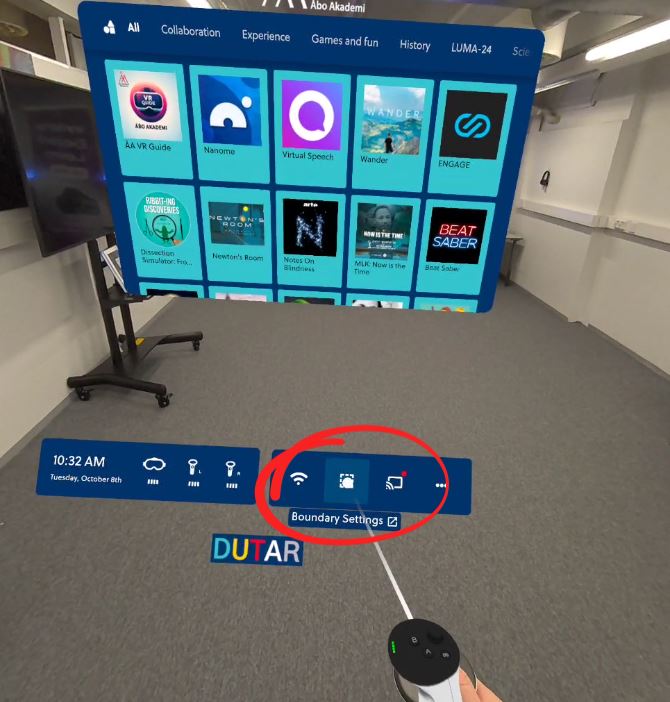After powering up the headset, the headset may ask you to confirm your virtual play area/boundary (“confirm boundary”). The boundary is a built-in safety feature that makes virtual walls (a blue grid) visible as you approach the edge of the game area to prevent you from walking into or colliding with objects in the real world.
When you are asked “Confirm boundary” look at the floor and check that you have bluea virtual boundaryss that mark a rectangular or circular area around you and that no objects are in the way.
If the boundary area is in a suitable place around you, aim the hand controller at the “Confirm” or “Continue” button and press the Trigger button (under your index finger).
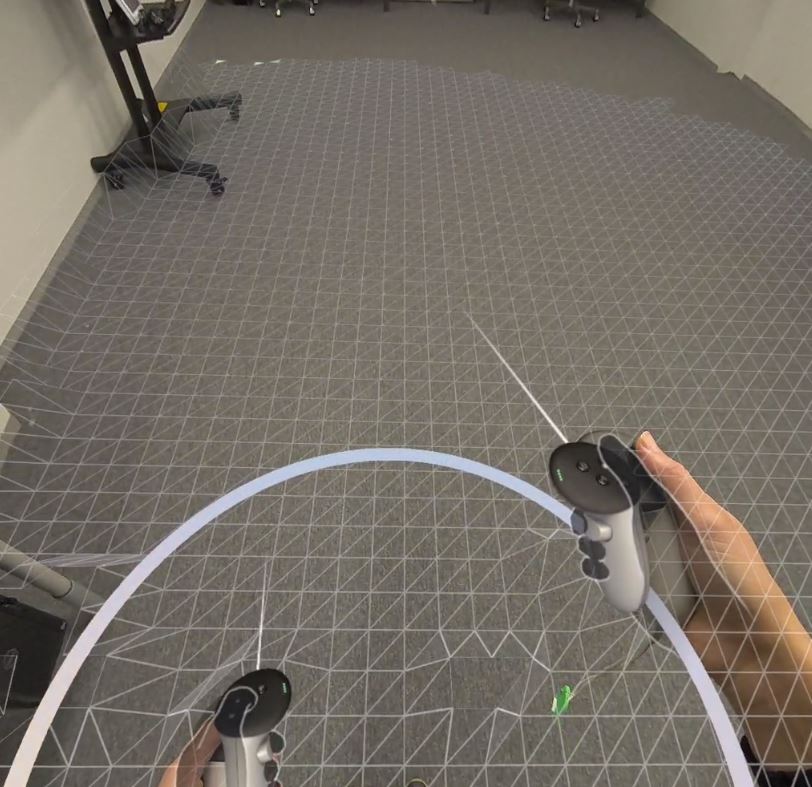
If the game area is misplaced or does not exist, draw a new area by selecting “Redraw” or “Choose your own boundary” and then select“Roomscale“
Set the floor level:
– look at the floor and move your controller to floor level to lower the purple grid to the same level as the real floor
– select “Confirm” when the purple grid is at floor level
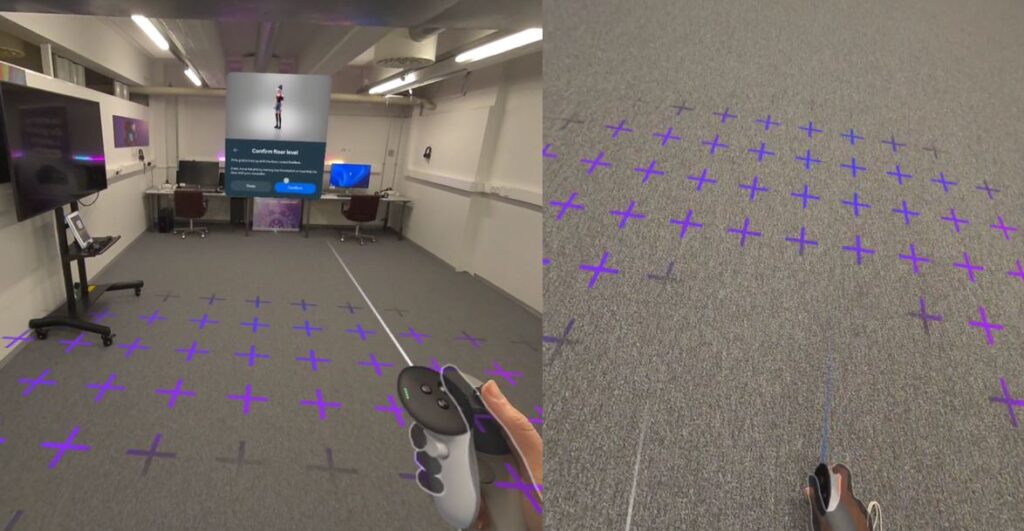
Draw a square area around you by pointing with the hand controller, making sure that no furniture or other objects are within the area.
When you are satisfied with the area, select “Confirm”.

You can set a new boundary at any time via the Meta Quest menu by selecting “Boundary settings” at the bottom.