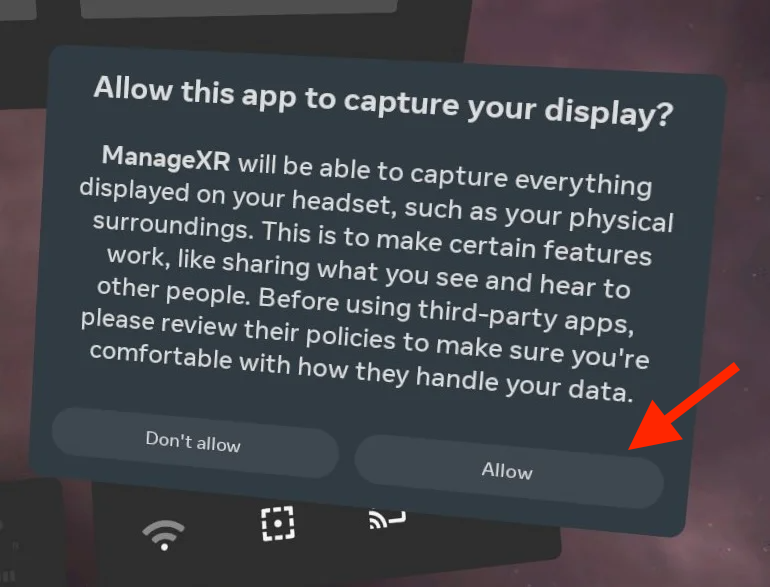Device screen streaming allows you to see exactly what your users are looking at and doing in the headset. Similar to casting, this stream will appear directly in a web browser and be visible on the ManageXR web console.
This tool will help you to keep up with and also identify any difficulties users are experiencing, as well as provide them with the support needed to ensure they get the best possible experience.
Start the headset as usual, so that you see the home screen environment.
Each VR station has the following icons on the desktop. These icons are linked to the headset specifically dedicated to the station you are using.
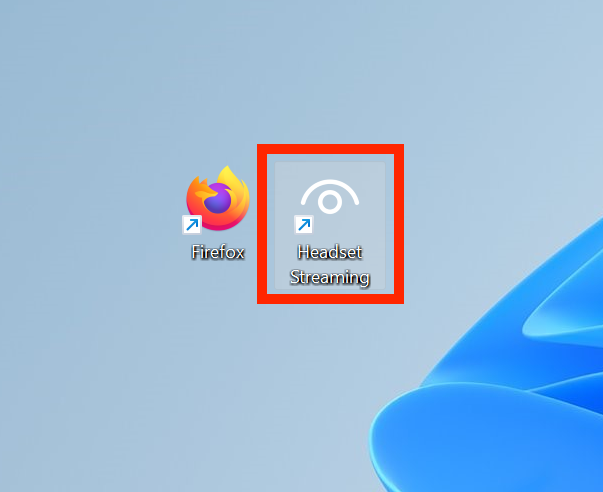
After clicking on the icon, select“Start Streaming” on the page that opens. Please note that the login details are already filled in on the computers.
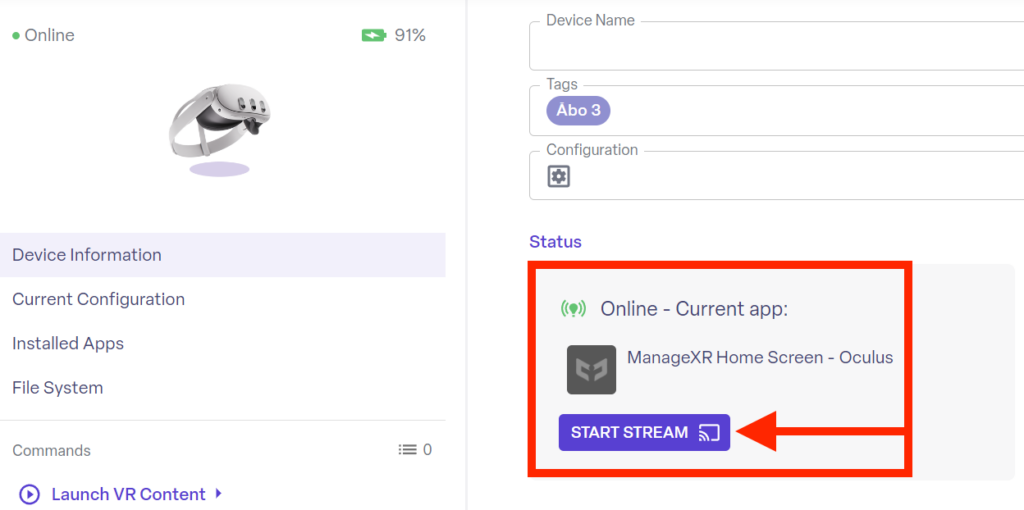
When you press“Start Streaming“, a permission request is sent to the headset. The user must accept the request for the stream to start.
Once the user has granted the permission, the power starts.
NOTE! If the confirmation is not visible in the headset, look around. Sometimes the dialog boxes can be placed around the user.
ATTENTION! The headset hand controllers must be used at this stage.