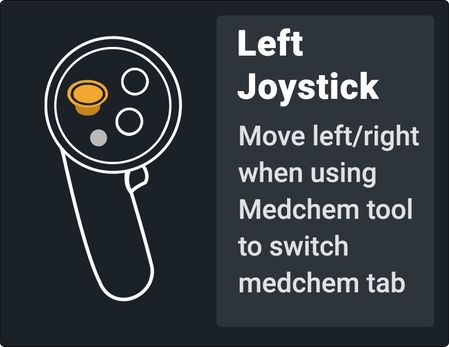Here is a brief guide to the most common features of Nanome and how to use them with the Meta Quest 3 controls.
The Mixed Reality mode in Nanome allows you to combine the real world with the virtual world. Instead of just seeing a fully virtual environment, Mixed Reality mode allows you to see the VR content (molecules and visualizations) in combination with the physical space.
On the Nanome home screen, you can turn Mixed Reality mode on and off in the top left corner.
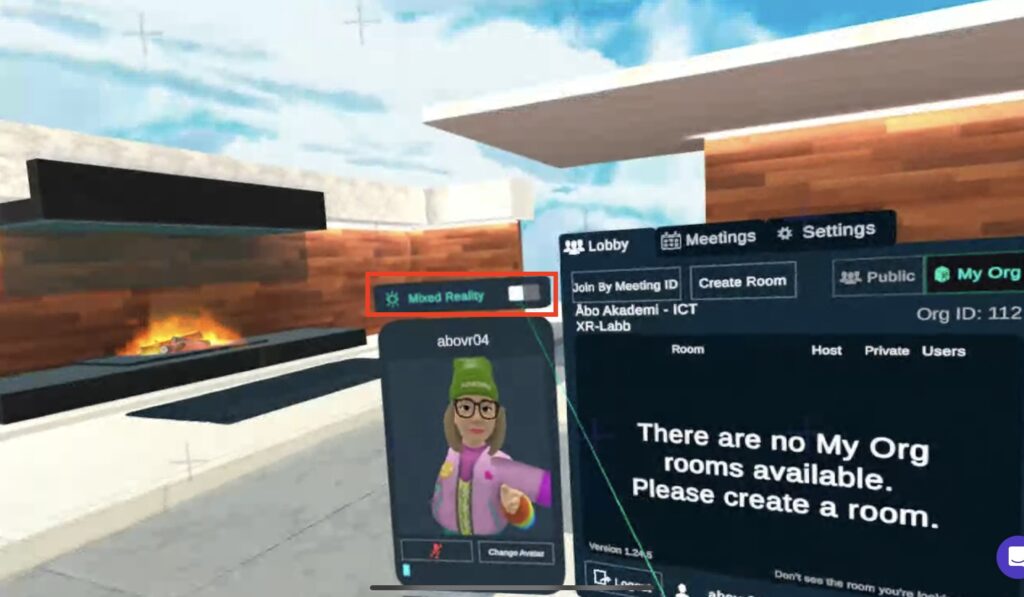
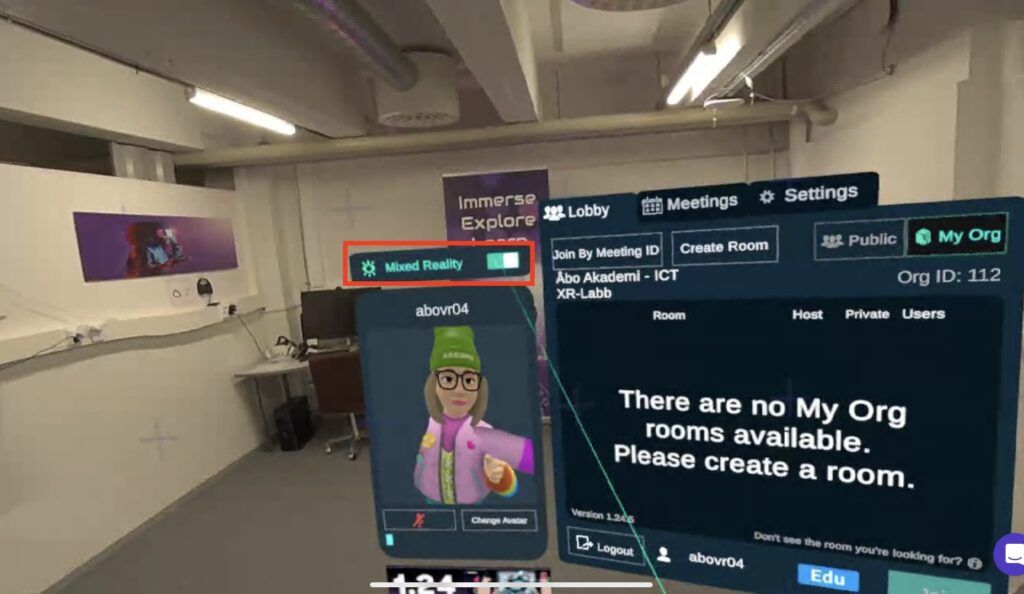
Use the ‘trigger’ button to activate the menu buttons and functions you point to.
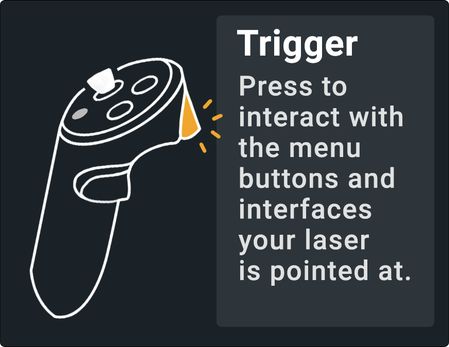
Press and hold. Grasp objects with the grip button on both controllers to enlarge/reduce objects. Holding the buttons will move the controls apart or together.
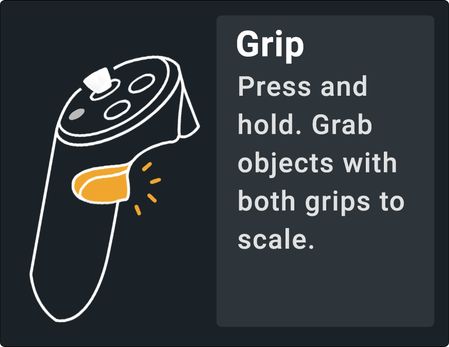
Move up and down when grabbing the object to push/pull the object.
Press the grab button and use the joystick to move objects closer or further away.
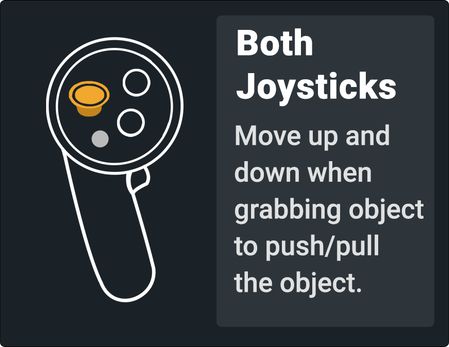
Press and hold the right button to open the tool menu.
Release the button of the tool you want to select.
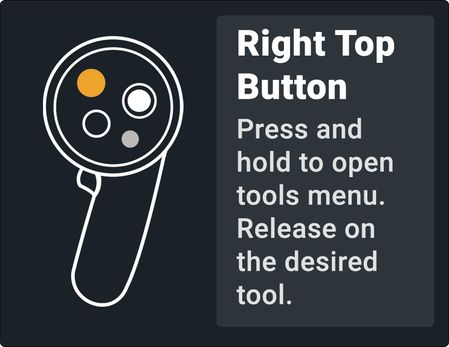
Press to open and close the action menu, which provides quick access to tools.
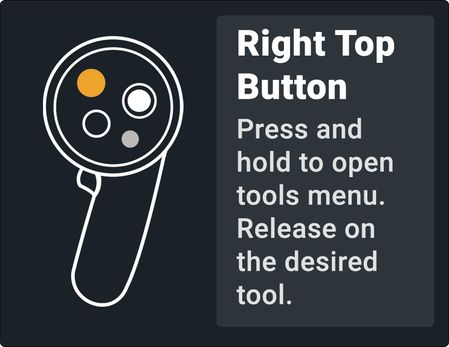
Move the joystick left/right when using one tool to switch to the next tool.
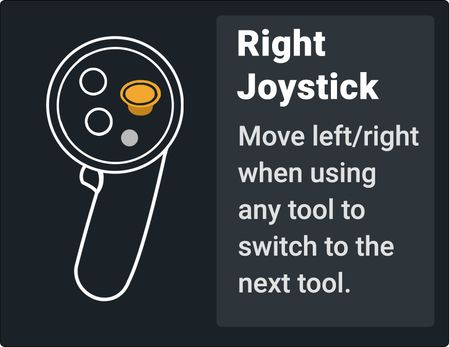
Move left/right when using the Medchem tools to change the Medchem selections.